Reach out to support@sosha.ai with any additional questions or submit a ticket below.
Submit ticketCreate a new post and upload your visual and link. If the image doesn’t match the ideal size, you’ll see a notification: “Your image might appear cropped in link cards.”

Click “Crop image” either from the notification or by hovering over the image when editing that post.
Use your mouse to select the area you want to keep. The Link Preview check on the left will show a check mark once the selection fits the correct aspect ratio. If the full image is selected, a blur of the original image will appear behind it to fill the remaining space.
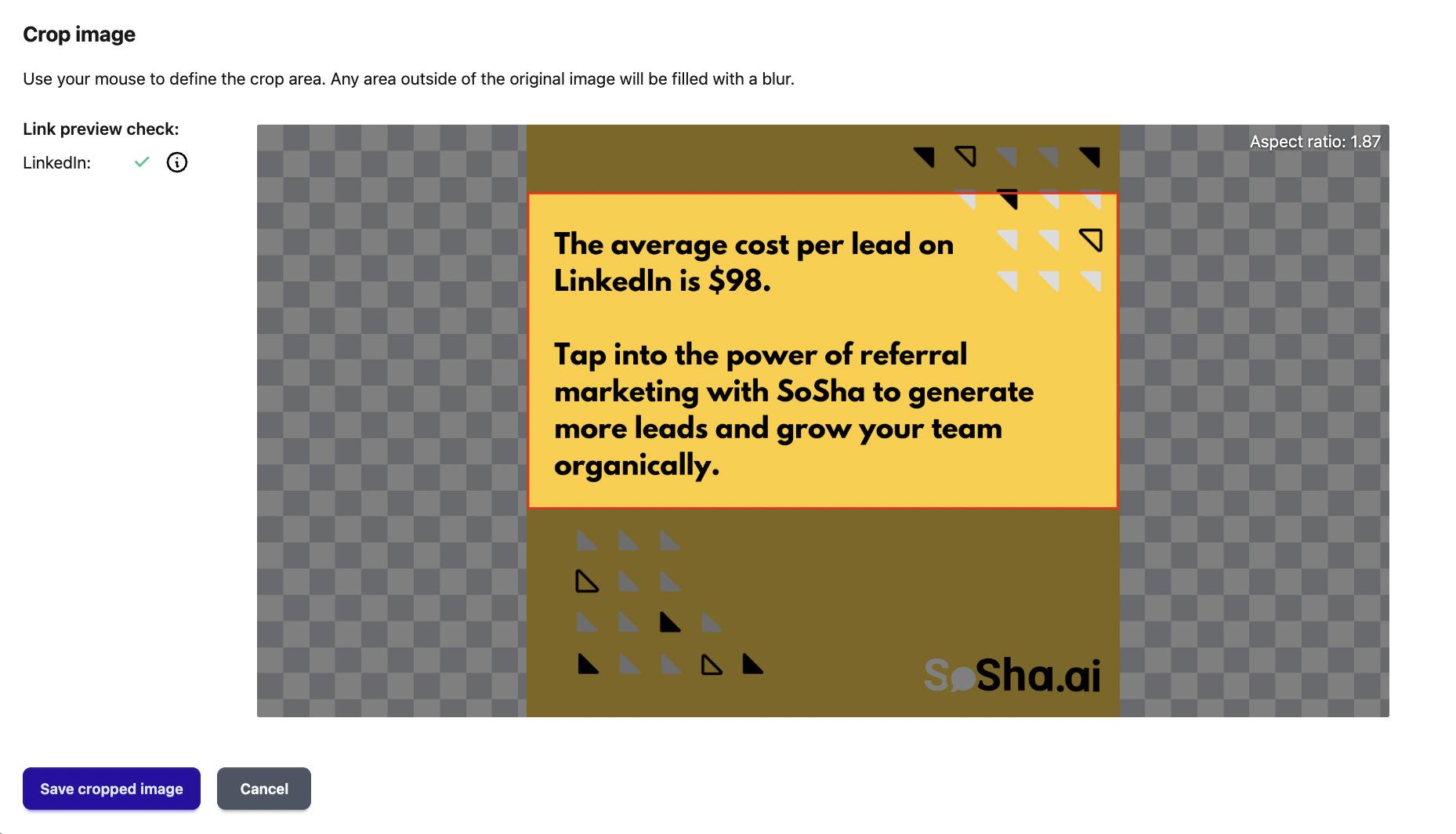
Click “Save cropped image.” The new version will upload automatically.
Save or publish your post when you’re ready.
